A guide to creating your first PK project!
Start
To begin with, let's clarify what Private Keeper is, if quite roughly, it is a utility for creating brutes, checkers, parsers, creator accounts, and much more. On the official site, slightly different information is indicated, but the lion's share of users uses it for the actions that I wrote earlier.
It should be noted right away that Private Keeper is a paid program, the price of which is $ 4 on the official website, subject to payment through cryptocurrency, and from $ 4, when purchasing through different bots or other people.
Link to the official website - http://pk.community
Now let's start creating the project itself, for example we will use the site - https://money-bank.cc for it we will try to write a project with a parse of statistics. The site will most likely be a scam project, so you shouldn't pin great hopes on this, but it will do for an example.
We will miss the moment with registration, and the first launch of the program, but we will immediately try to get to the point, in order to start creating a project, it is worth opening a studio to create them, for this in the main menu you need to click on the gear.
Further we see a lot of different options and functions, but we will only need a few of them.
Let's go to the site, first we need to create an account on the site, and save the data, so that later we can determine what will happen if you enter incorrect data, and determine the post-data, this is not difficult to do, for simple projects you do not need to use a sniffer or similar programs, it will be enough browser tools.
Go to the authorization page - https://money-bank.cc/login then press ctrl + shift + i and enter incorrect data to get something like this:
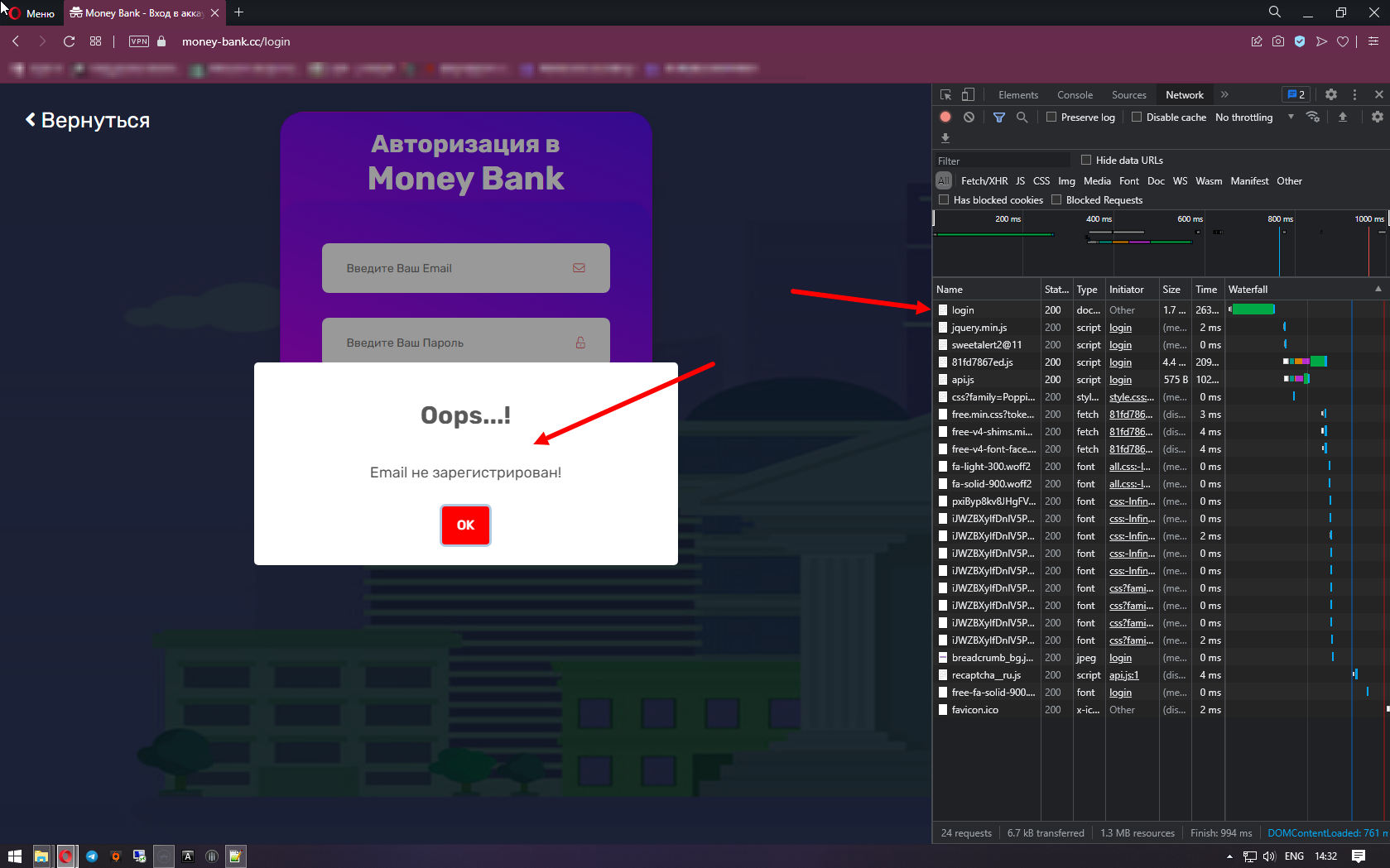
We know how the site reacts to the fact that the data is not correct, and also received a "request" in which there is the data we need, namely the link on which the request is made, the type of the request itself, as well as the post data that needs to be redone in order to the keeper substituted our data in the future. (I hope you understand) The parameters we need from the "Login" request:
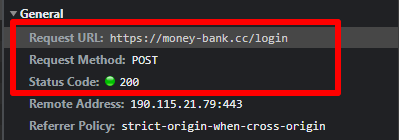
Then we need to click on "view source" and we get the following value:
email = tubelevich.n% 40yandex.ru & pass = Loloololool & auth = submit
which we need to redo, we need to replace the mail with | LOGIN | and the password for | PWD | to get it like this:
email = | LOGIN | & pass = | PWD | & auth = submit
Then we substitute the data into the program itself, it is very simple to do this:
And then we add it to the list of requests.
Now let's move on to determining a bad result and a good one, it's not so difficult to do this, we already know how the site reacts to the fact that the account is not registered, from this we can conclude that if the password is not correct, the site will also give an error, so we enter data from the valid one account, while adding a symbol to the password or deleting it so that the password is not correct, and we get the following picture:
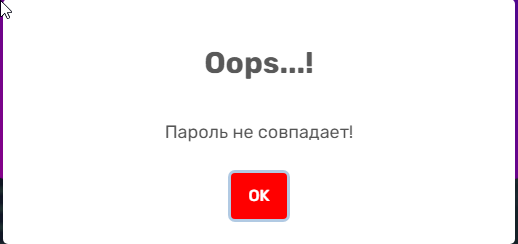
Based on this, we can already make definitions for a bad result, as we know, we have two of them, and in order to do everything correctly, we first need to substitute one data, and the keeper will immediately add | pos> 0 || RESPONSE | and in order to fit two answers in one line, you need to use the value | OR | and add another answer + | pos> 0 || RESPONSE | the output should look like this - Password does not match! | pos> 0 || RESPONSE || OR | Email not registered! | pos> 0 || RESPONSE |
Then I advise you to save the result by clicking on the apply button:
And check the invalid data, it's very simple to do it, go to the "help and parameter setting" tab and enter invalid data, and click on the "Check" button or F1.
Now let's move on to defining a good outcome. This can be done very simply without even turning off the keeper, in our case it is enough to substitute valid data, and click "Check" after that we see the result:
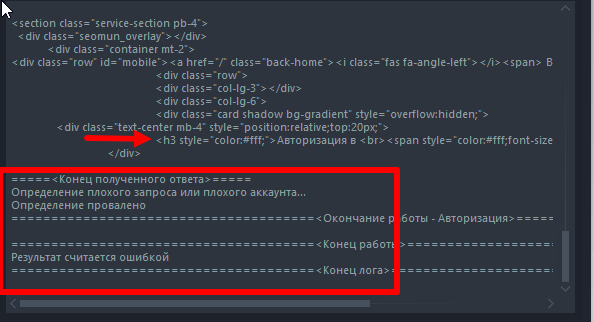
The bad result definition failed and we see the line with authorization, " <h3 style =" color: #fff; "> Authorization in <br> <span style =" color: #fff; font-size: 40px "> Money Bank </ span> </h3> " which most likely denotes a valid account, substituting it into the block for a good result, we see the following picture:
In fact, you can be congratulated, and you wrote your first brute for Private Keeper, but it can be improved by adding data parsing there.
To do this, we need to create a new request, and name it whatever is convenient for you, in our case, let it be "parse":
After adding it, we need to double-click on it and replace the "POST" value with "GET" instead of a link with authorization, substitute a link from where we need to collect information, and also remove definitions for a good and bad result:
In our case, the page for collecting information is https://money-bank.cc/user/dashboard on it we see the following:
There are many positions for Parsa, but let's agree on only two, the balance for purchases and for payments, here it is:
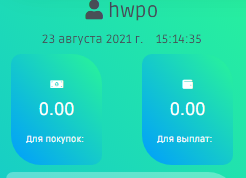
Now we need to press ctrl + u on the page with the data that we need to parse and we will be redirected to this page:
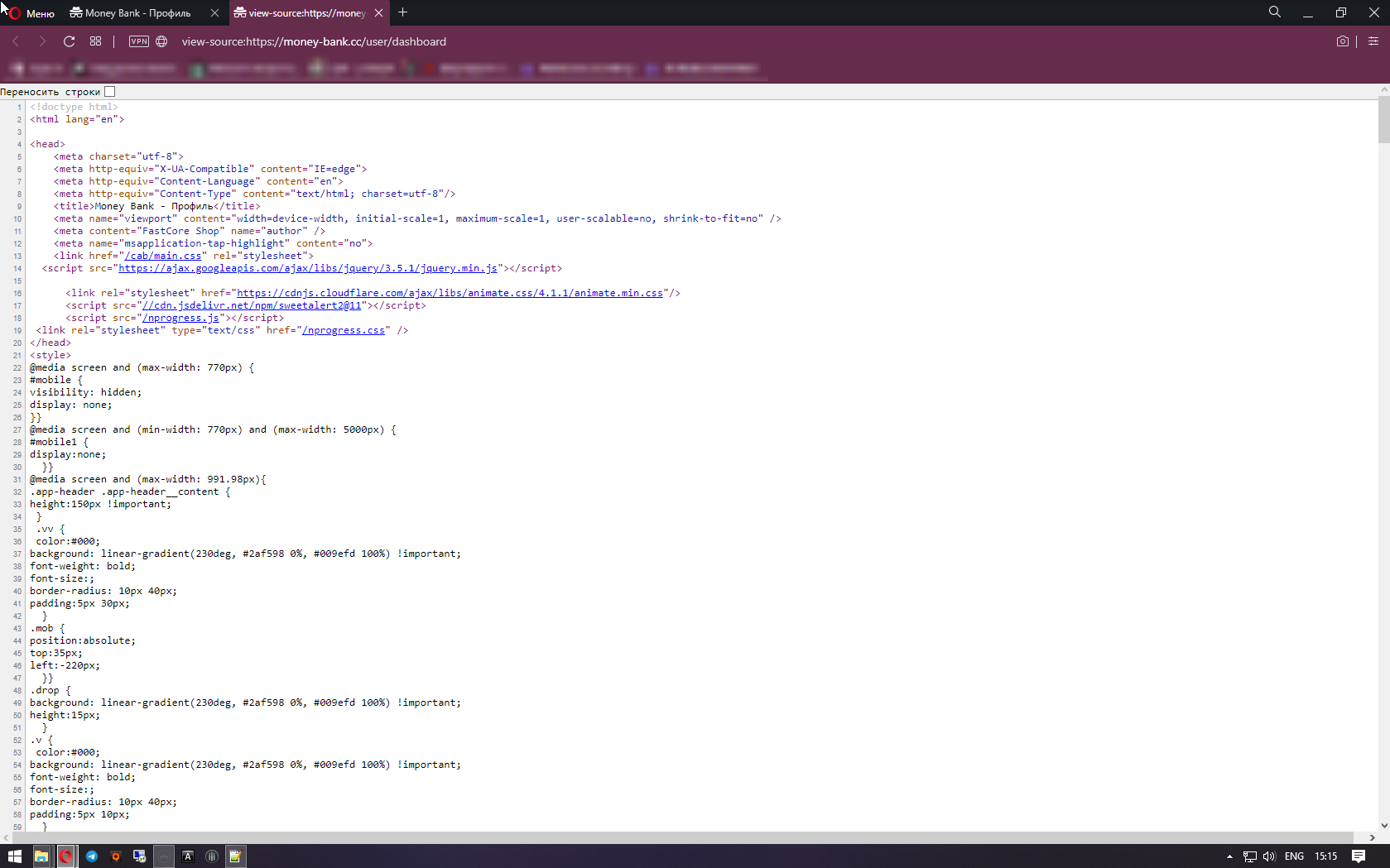
Now, using the ctrl + f keys, look for "For payments:"
And we need exactly those lines that are highlighted in red, in order to parse what is between them, we first copy the value title = "Account For Payments"> <i class = "fas fa-wallet" style = "font-size : 10px; "> </i> <br> and substitute it in the" From "block and the part after 0.00 </a> </center> in the" before ". Then click to add:
After we have parsed the block for payments, we can still parse the "for purchases" block. We do everything in the same way, except for the "parser index" in the previous position, it was number 1 now we need to make it the second so that there is no error. Therefore, we repeat the steps and change 1 to 2 and add
Then click on "apply" and the result is saved
Then we check if everything works, if we get such a result, then we can safely start working with the log and save the project
As we can see, everything is fine with us, and now you can go to the log editor, and save the project, to do this, just click on "Go to project settings"
Further, we see such a log that will not suit us, due to the fact that we have made a parse of the balance, and in such a log it will not be displayed
To do this, we do the following, we parsed two positions, for payments, for purchases. for this case as follows: substitute the value | PARS | + "parser index" in such brackets [n]
=======================
And now it remains only to enter the name of the project, and save it in a place convenient for you:
And so you wrote your first draft.
That's all! Good luck!
The article is of an educational nature, we do not call for anything or oblige. The information is presented for informational purposes only.
Start
To begin with, let's clarify what Private Keeper is, if quite roughly, it is a utility for creating brutes, checkers, parsers, creator accounts, and much more. On the official site, slightly different information is indicated, but the lion's share of users uses it for the actions that I wrote earlier.
It should be noted right away that Private Keeper is a paid program, the price of which is $ 4 on the official website, subject to payment through cryptocurrency, and from $ 4, when purchasing through different bots or other people.
Link to the official website - http://pk.community
Now let's start creating the project itself, for example we will use the site - https://money-bank.cc for it we will try to write a project with a parse of statistics. The site will most likely be a scam project, so you shouldn't pin great hopes on this, but it will do for an example.
We will miss the moment with registration, and the first launch of the program, but we will immediately try to get to the point, in order to start creating a project, it is worth opening a studio to create them, for this in the main menu you need to click on the gear.
Further we see a lot of different options and functions, but we will only need a few of them.
Let's go to the site, first we need to create an account on the site, and save the data, so that later we can determine what will happen if you enter incorrect data, and determine the post-data, this is not difficult to do, for simple projects you do not need to use a sniffer or similar programs, it will be enough browser tools.
Go to the authorization page - https://money-bank.cc/login then press ctrl + shift + i and enter incorrect data to get something like this:
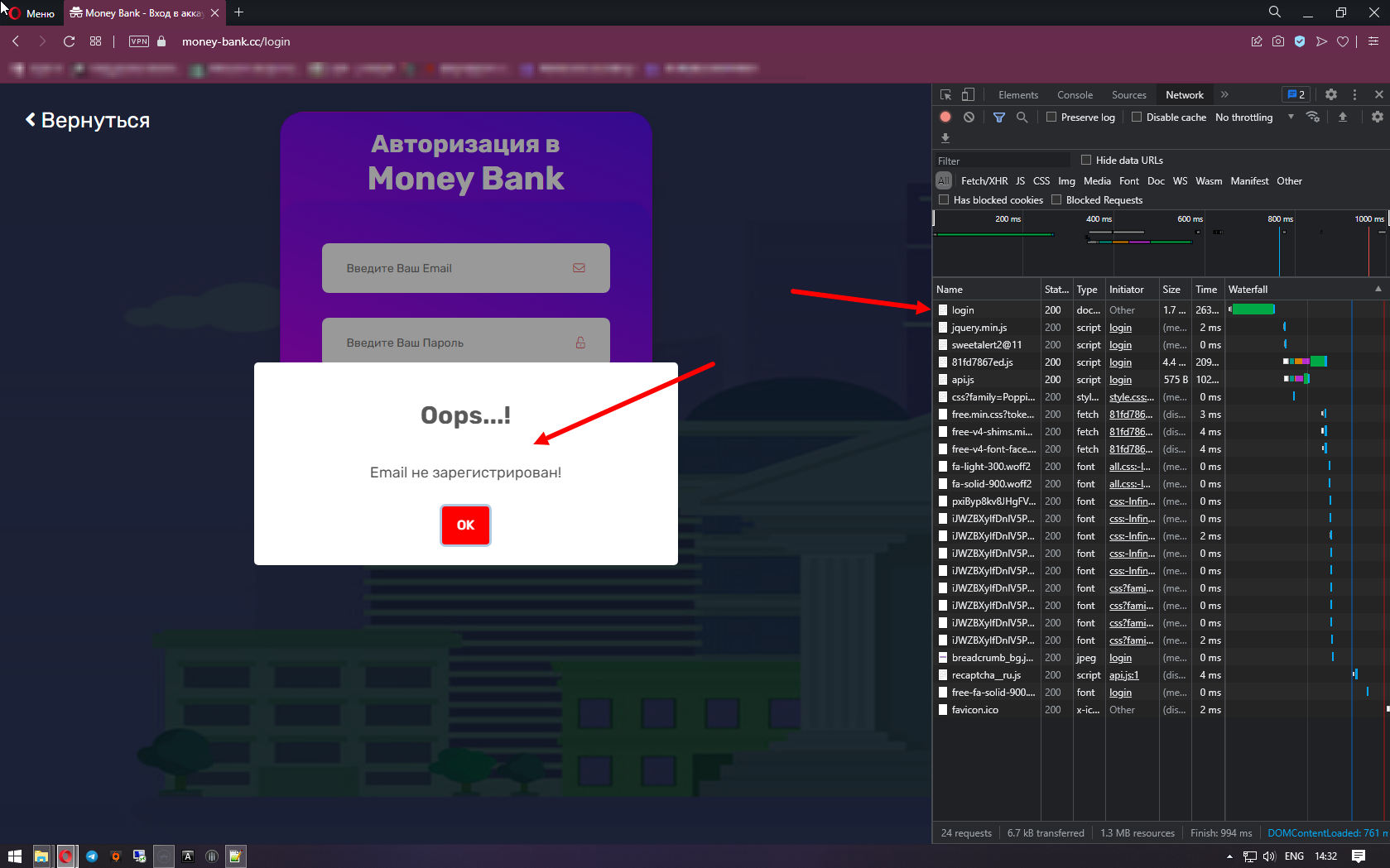
We know how the site reacts to the fact that the data is not correct, and also received a "request" in which there is the data we need, namely the link on which the request is made, the type of the request itself, as well as the post data that needs to be redone in order to the keeper substituted our data in the future. (I hope you understand) The parameters we need from the "Login" request:
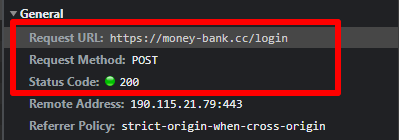
Then we need to click on "view source" and we get the following value:
email = tubelevich.n% 40yandex.ru & pass = Loloololool & auth = submit
which we need to redo, we need to replace the mail with | LOGIN | and the password for | PWD | to get it like this:
email = | LOGIN | & pass = | PWD | & auth = submit
Then we substitute the data into the program itself, it is very simple to do this:
And then we add it to the list of requests.
Now let's move on to determining a bad result and a good one, it's not so difficult to do this, we already know how the site reacts to the fact that the account is not registered, from this we can conclude that if the password is not correct, the site will also give an error, so we enter data from the valid one account, while adding a symbol to the password or deleting it so that the password is not correct, and we get the following picture:
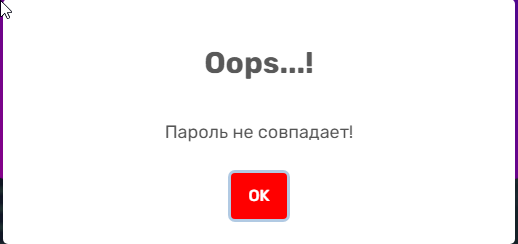
Based on this, we can already make definitions for a bad result, as we know, we have two of them, and in order to do everything correctly, we first need to substitute one data, and the keeper will immediately add | pos> 0 || RESPONSE | and in order to fit two answers in one line, you need to use the value | OR | and add another answer + | pos> 0 || RESPONSE | the output should look like this - Password does not match! | pos> 0 || RESPONSE || OR | Email not registered! | pos> 0 || RESPONSE |
Then I advise you to save the result by clicking on the apply button:
And check the invalid data, it's very simple to do it, go to the "help and parameter setting" tab and enter invalid data, and click on the "Check" button or F1.
Now let's move on to defining a good outcome. This can be done very simply without even turning off the keeper, in our case it is enough to substitute valid data, and click "Check" after that we see the result:
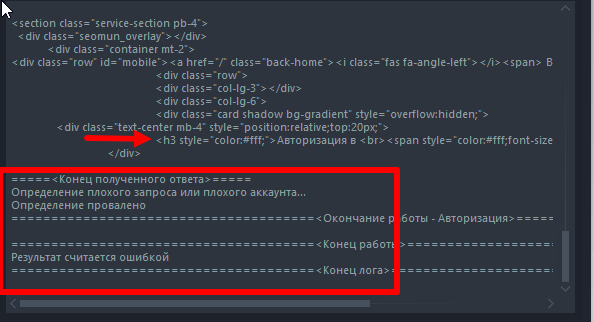
The bad result definition failed and we see the line with authorization, " <h3 style =" color: #fff; "> Authorization in <br> <span style =" color: #fff; font-size: 40px "> Money Bank </ span> </h3> " which most likely denotes a valid account, substituting it into the block for a good result, we see the following picture:
In fact, you can be congratulated, and you wrote your first brute for Private Keeper, but it can be improved by adding data parsing there.
To do this, we need to create a new request, and name it whatever is convenient for you, in our case, let it be "parse":
After adding it, we need to double-click on it and replace the "POST" value with "GET" instead of a link with authorization, substitute a link from where we need to collect information, and also remove definitions for a good and bad result:
In our case, the page for collecting information is https://money-bank.cc/user/dashboard on it we see the following:
There are many positions for Parsa, but let's agree on only two, the balance for purchases and for payments, here it is:
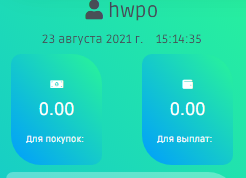
Now we need to press ctrl + u on the page with the data that we need to parse and we will be redirected to this page:
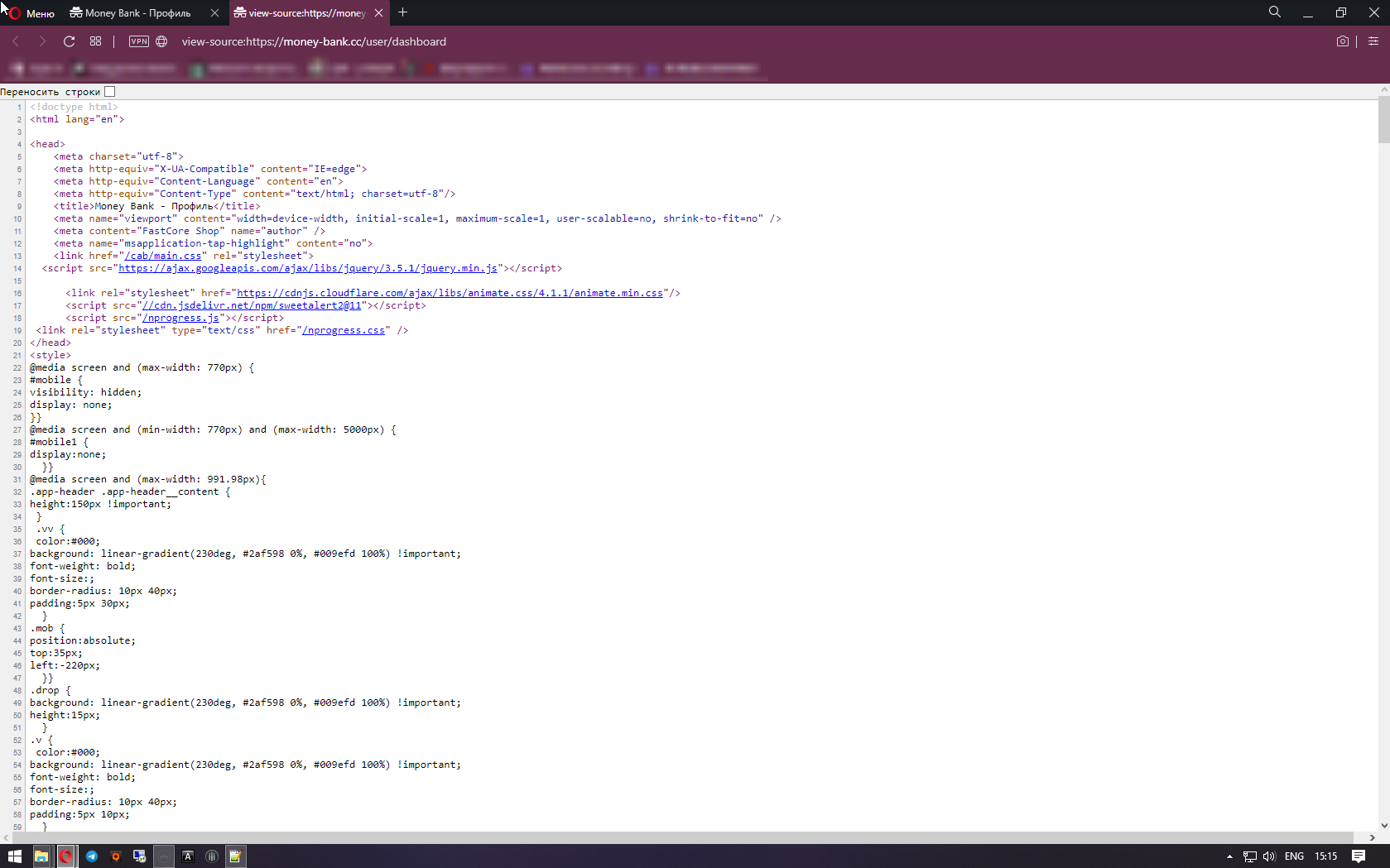
Now, using the ctrl + f keys, look for "For payments:"
And we need exactly those lines that are highlighted in red, in order to parse what is between them, we first copy the value title = "Account For Payments"> <i class = "fas fa-wallet" style = "font-size : 10px; "> </i> <br> and substitute it in the" From "block and the part after 0.00 </a> </center> in the" before ". Then click to add:
After we have parsed the block for payments, we can still parse the "for purchases" block. We do everything in the same way, except for the "parser index" in the previous position, it was number 1 now we need to make it the second so that there is no error. Therefore, we repeat the steps and change 1 to 2 and add
Then click on "apply" and the result is saved
Then we check if everything works, if we get such a result, then we can safely start working with the log and save the project
As we can see, everything is fine with us, and now you can go to the log editor, and save the project, to do this, just click on "Go to project settings"
Further, we see such a log that will not suit us, due to the fact that we have made a parse of the balance, and in such a log it will not be displayed
To do this, we do the following, we parsed two positions, for payments, for purchases. for this case as follows: substitute the value | PARS | + "parser index" in such brackets [n]
=======================
And now it remains only to enter the name of the project, and save it in a place convenient for you:
And so you wrote your first draft.
That's all! Good luck!
